Dell Warranty Info with Log Analytics

It's good to have an overview of the warranty information of your devices. With Dell it's quite easy. I won't go into too much detail on how to setup Log Analytics workspace, as Damien has everything you need for that on his blog already! 👍
If you happen to use MECM/SCCM, you might know the Dell Command Integration Suite plugin that helps to load drivers for your task sequences.
This can be installed even on a desktop without having the MECM/SCCM console installed. It contains the Dell Command Warranty command line tool which I will be using for this solution.
While the command line tool could just take an input .csv file with all your serial tags, or directly connect to MECM/SCCM, I took a different approach. Since I already upload tons of information with a script from the endpoints to make nice dashboards in Log Analytics, I chose the path below.
Once I installed Dell Command Integration Suite, I copied the files and used PowerShell App Deployment Toolkit to create an app. This is deployed via Intune and outputs the warranty info into a local folder. It could also come useful for support teams when they troubleshoot the device.
The list of files sitting in PSADT's Support Files folder:
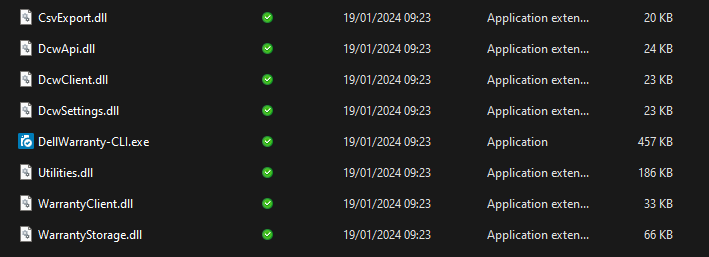
##*===============================================
##* INSTALLATION
##*===============================================
[String]$installPhase = 'Installation'
Copy-File -Path "$dirSupportFiles\*" -destination "<YOUR INSTALL FOLDER>" -Recurse
$SerialTag = (Get-WmiObject -Class "Win32_Bios").SerialNumber
$SerialTag | Add-Content -Path "c:\windows\logs\serialtag.csv" -Force
start-sleep -seconds 10
Execute-Process "<YOUR INSTALL FOLDER>\DellWarranty-CLI.exe" -Parameters "/I=c:\windows\logs\serialtag.csv /E=C:\Windows\Logs\warranty.csv /Ps=<PROXY IF YOU HAVE ONE>"It copies the files into a local folder, extracts the Dell Serial from WMI into a .csv and then uses this as an input for the warranty tool.
The result is another .csv with ALL warranty info. The extracted date format might differ from device to device based on regional settings. I am dealing with that in Log Analytics.
To upload the contents of this .csv I use a remediation script. This needs conversion to .json, before uploading to the workspace. Please refer to Damien's excellent writeup on that. Your way of importing the data to Log Analytics might differ from mine based on your specific needs, and data structure you chose, so I won't go into script details here.
One use case where this warranty data can shine is the battery health. Laptop batteries deteriorate at different pace, based on usage. Wear levels can also be reported on from WMI via the same path - remediation script and upload to Log Analytics. Once all this data is at your fingertips, dashboards like the one below can be built in a few minutes.
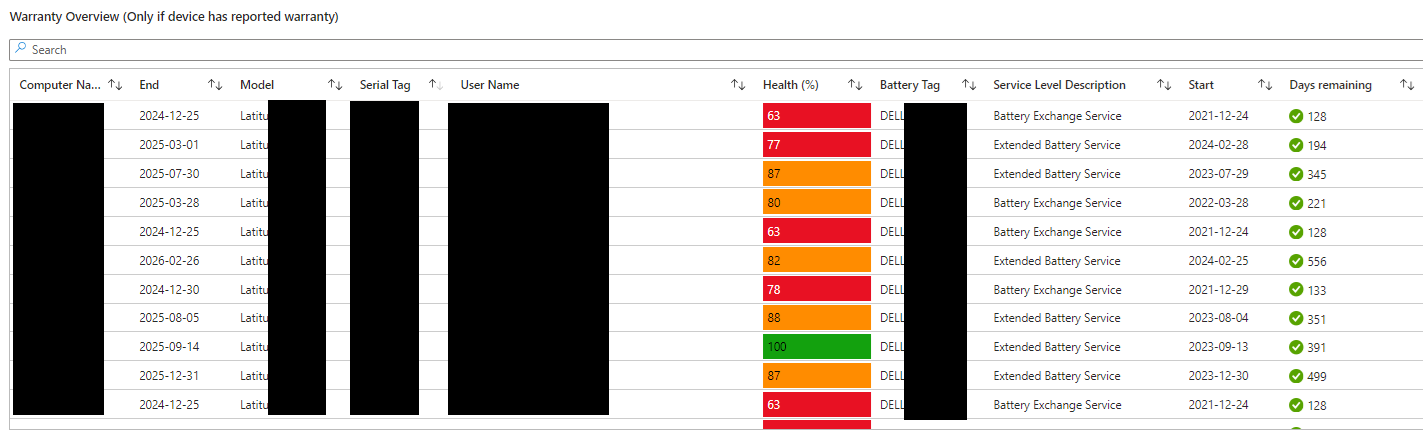
Happy reporting! 😊
